Adding New Users
NOTE: Make sure a users email address is never used for more than one user account. If multiple users share the same exact email address this will prevent both users from accessing their accounts.
1. Navigate to Users in the dashboard
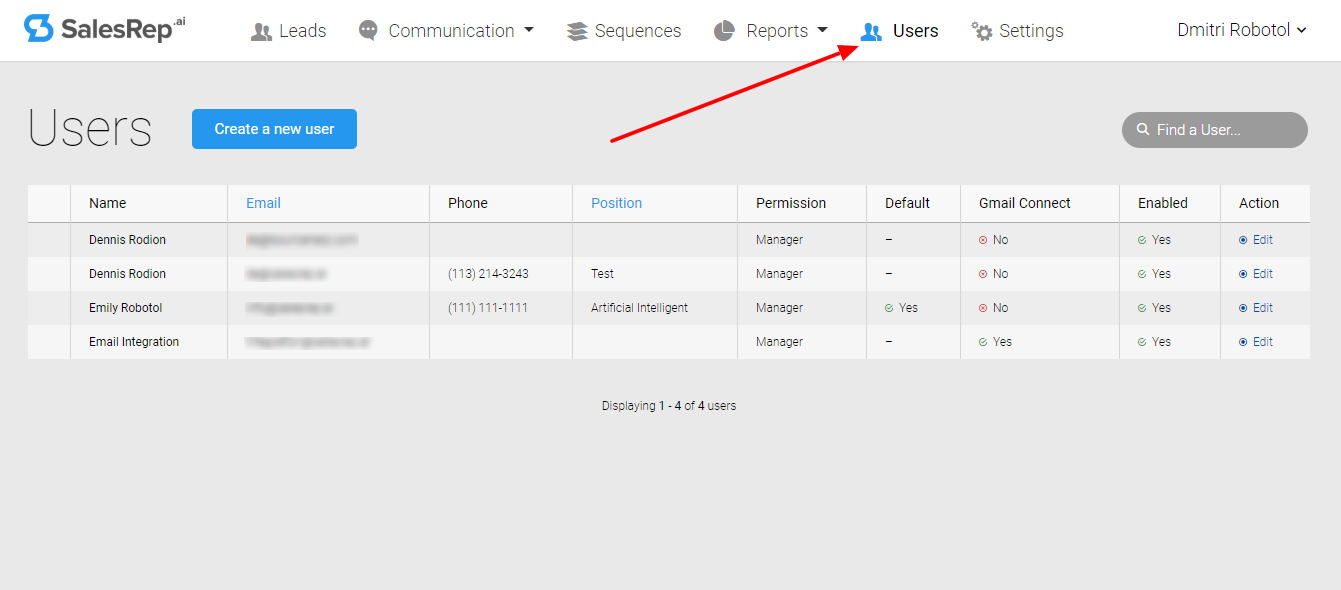
2. Click on Create a new user.
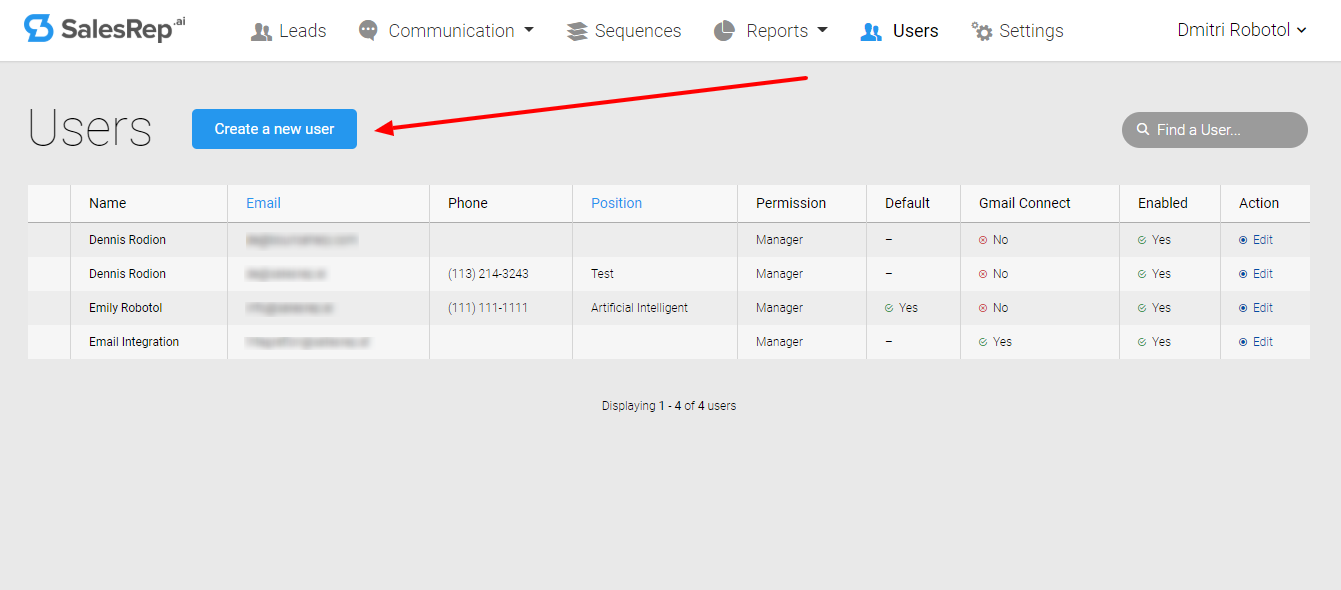
3. Fill in the required information.
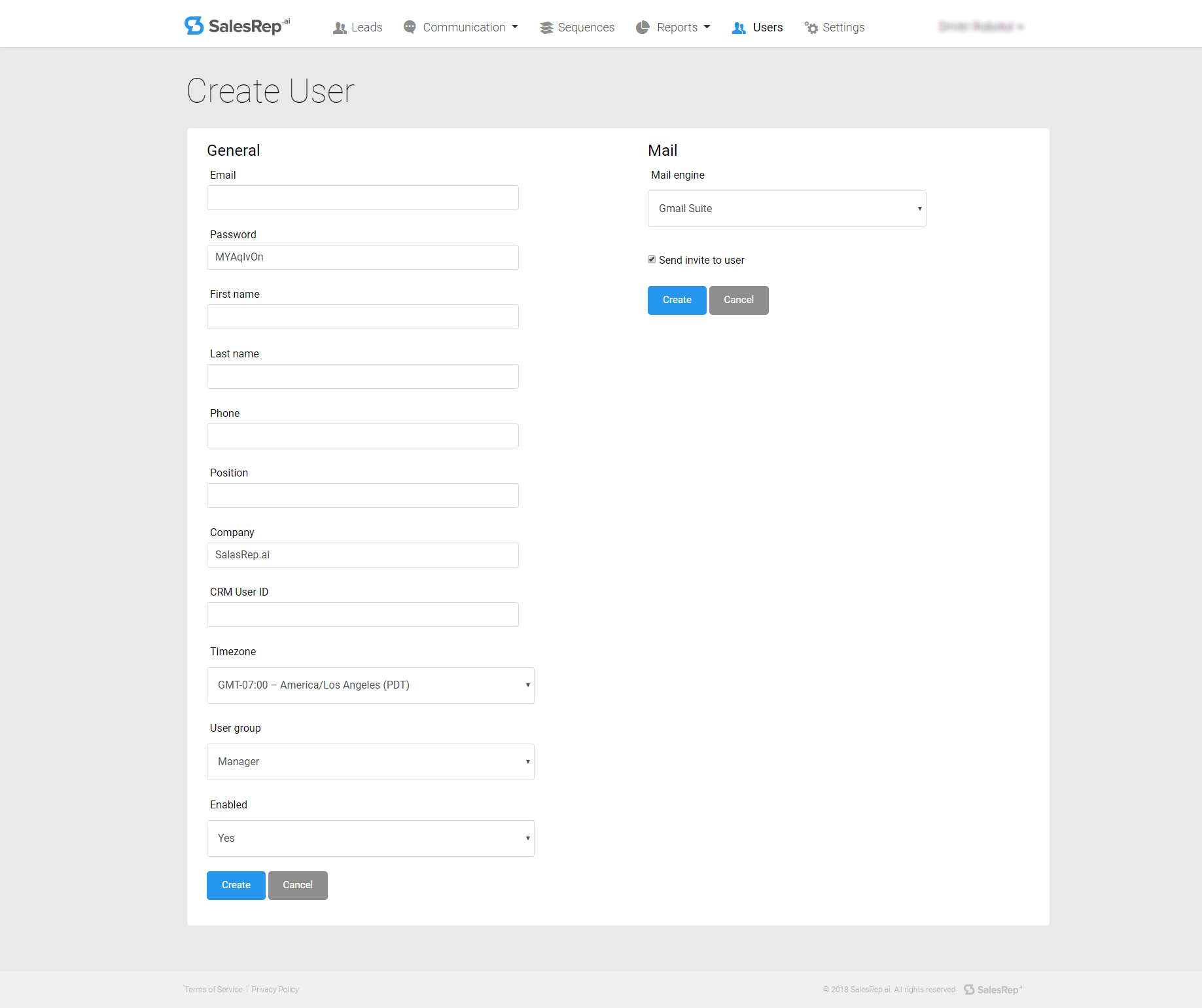
4. Create the CRM user ID.
Not every integration of requires a CRM user ID, if unsure then check with your SalesRep.ai account manager or support.
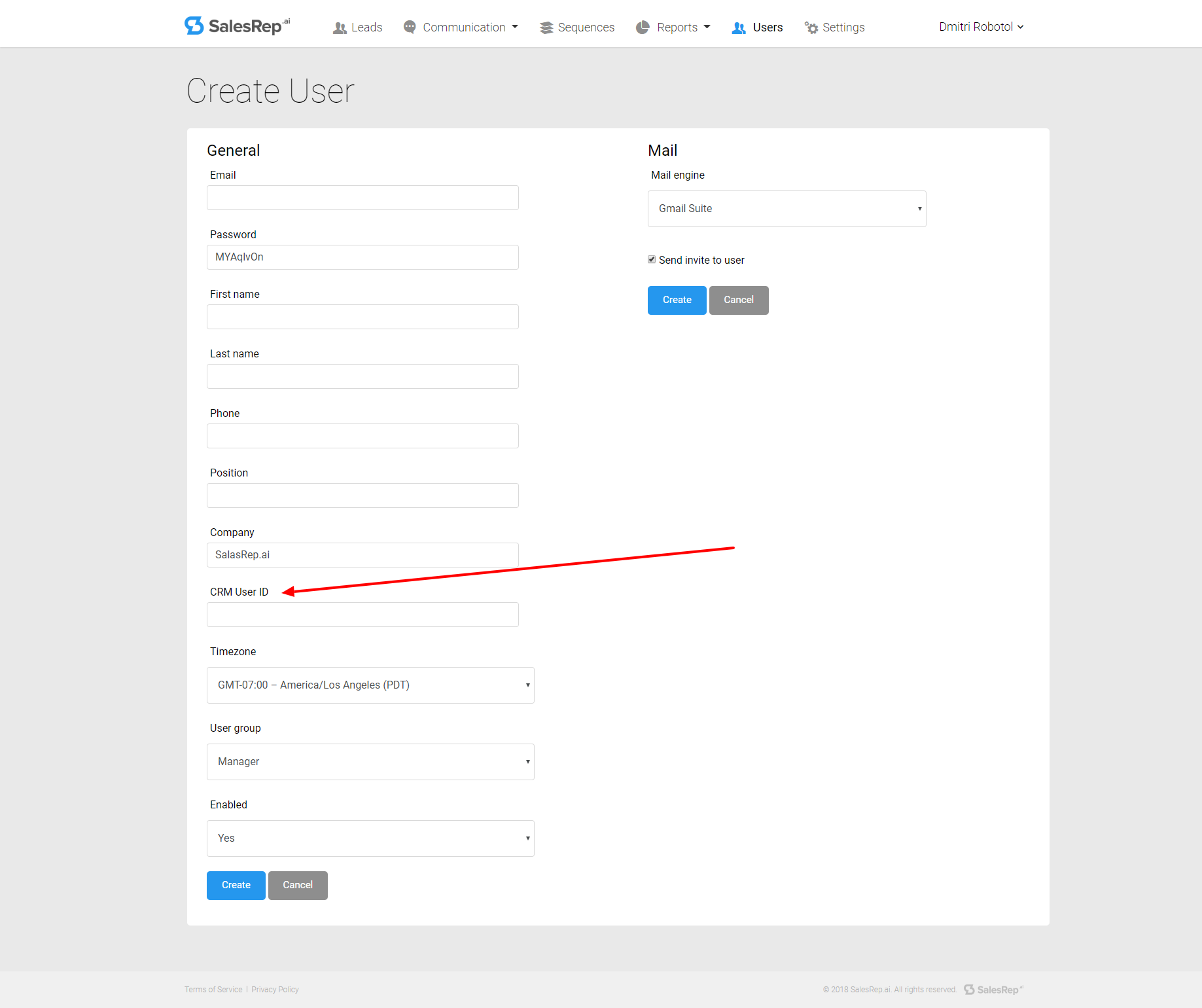
5. Choose Admin or Manager permissions for the user.
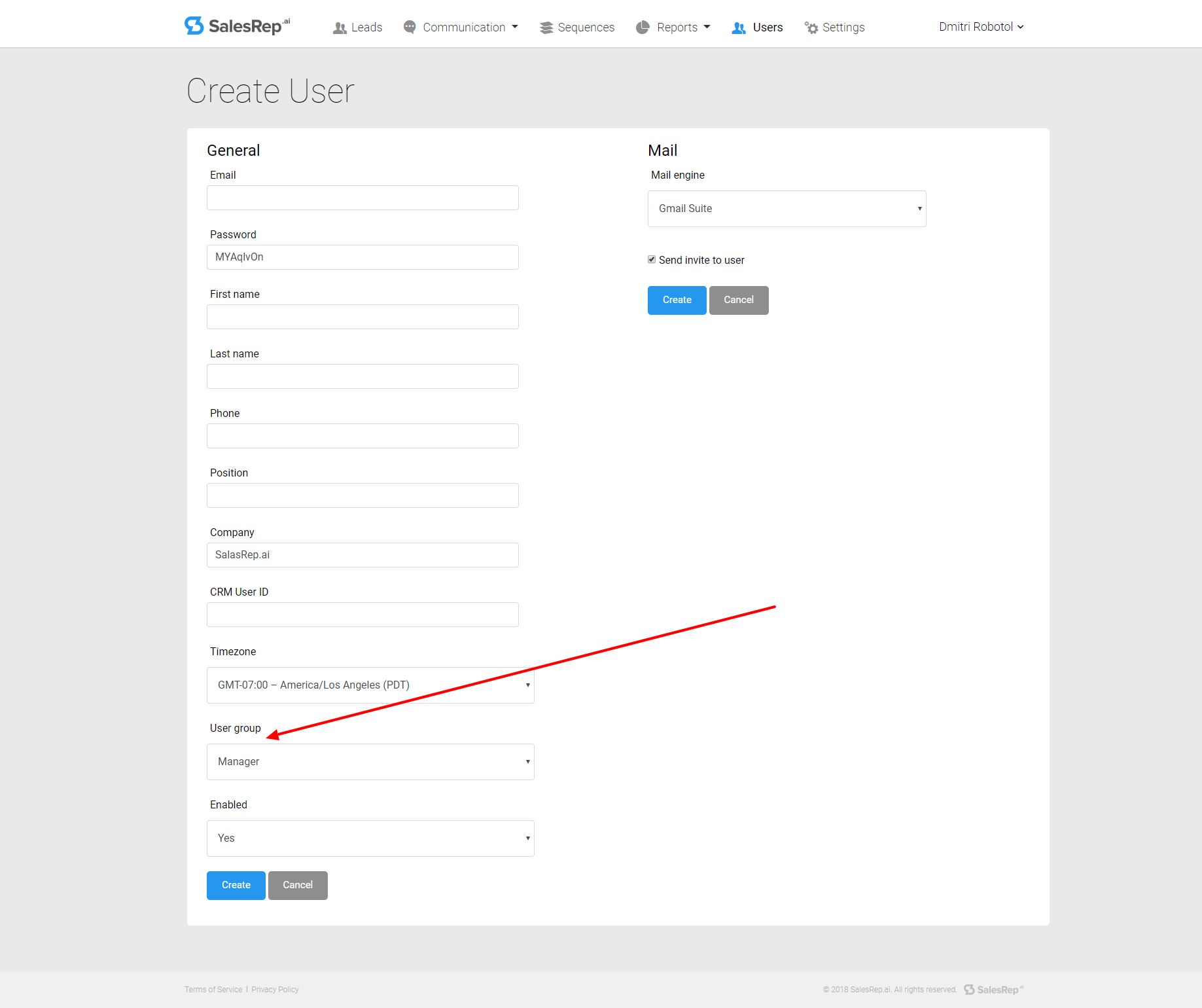
6. Choose to enable the users account.
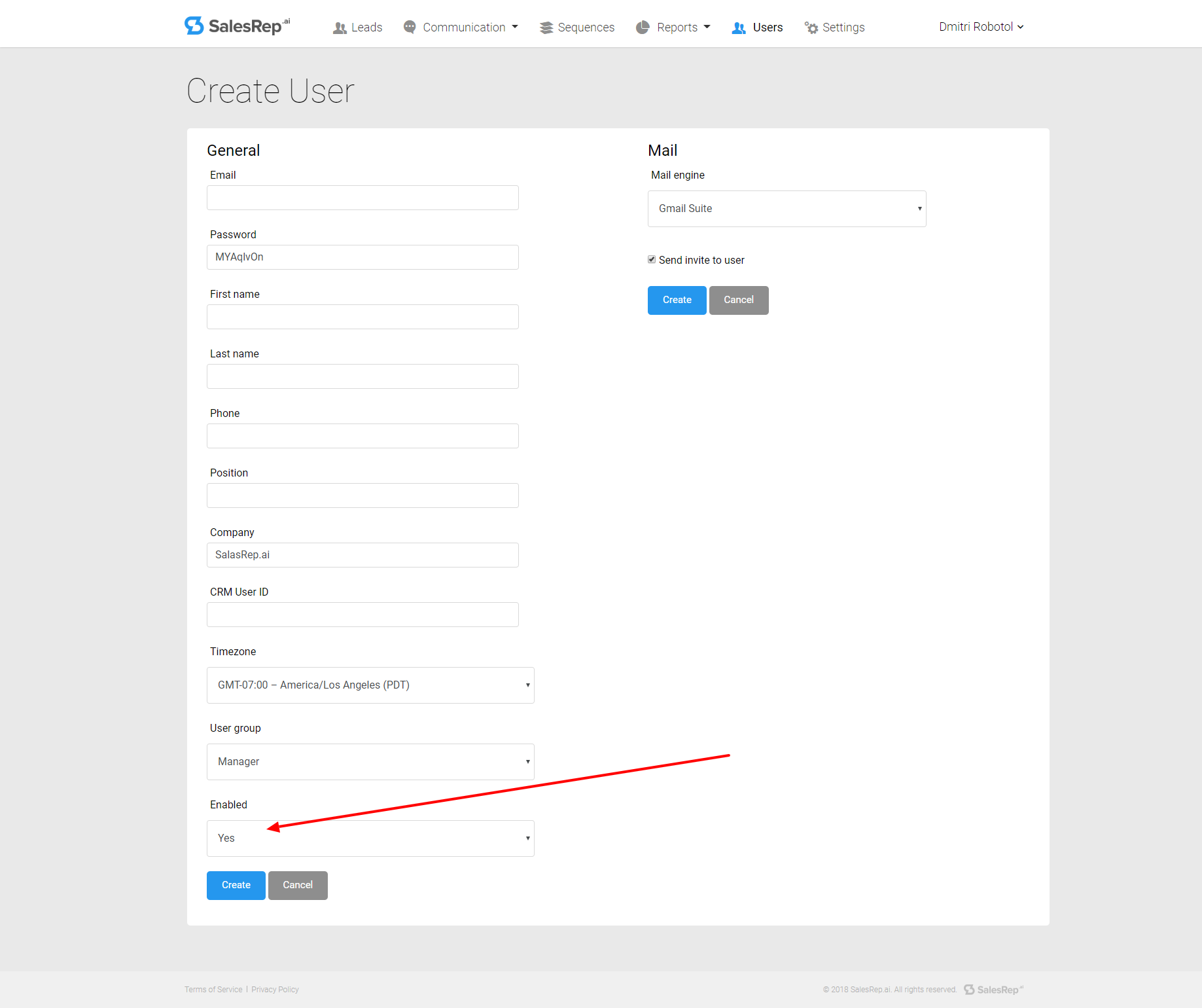
7. Choose the users email engine.
If the user does not use Gmail then an email address can be provided from the SalesRep email engine option in the dropdown menu.
NOTE: To enable the SalesRep email engine for users this must be done in the main users account.
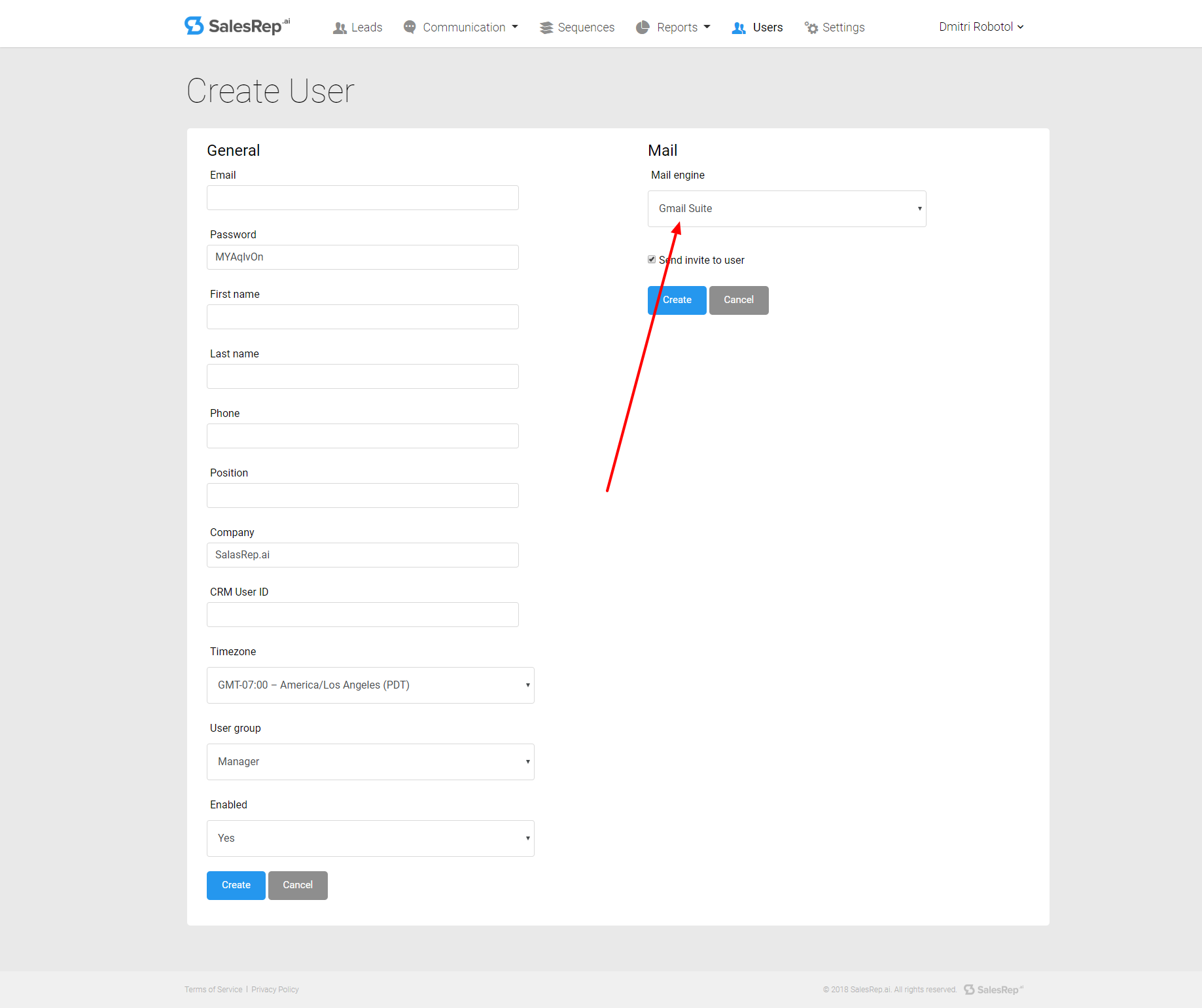
8. Make sure user gets sent invitation, so they can login.
To send invitation to newly added user, make sure the checkbox next to "Send invite to user" is marked.
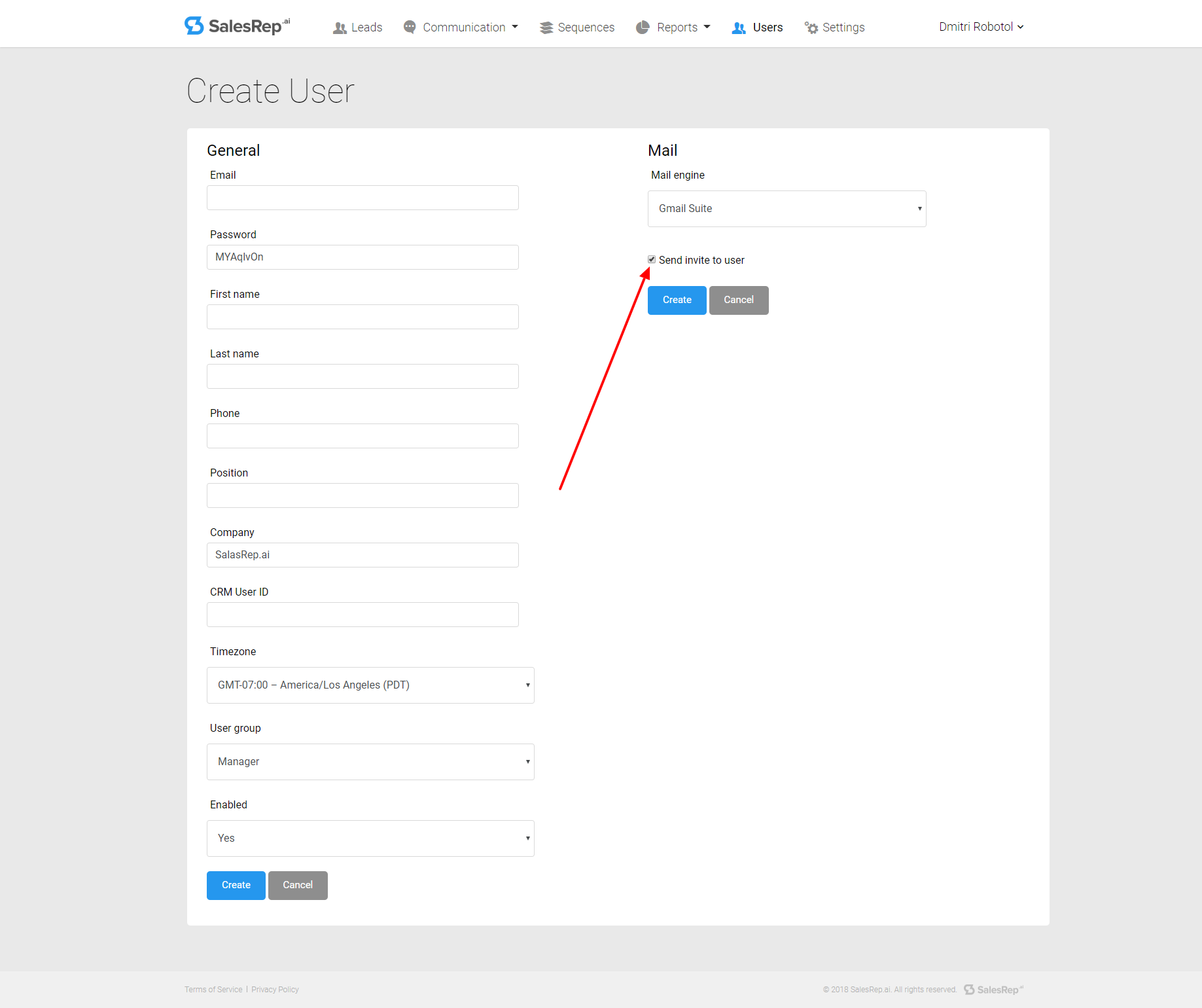
9. Click on the create button.
Once you click on the create button an email with instructions will be sent to the newly added user.
NOTE: Use only one unique email address per user.
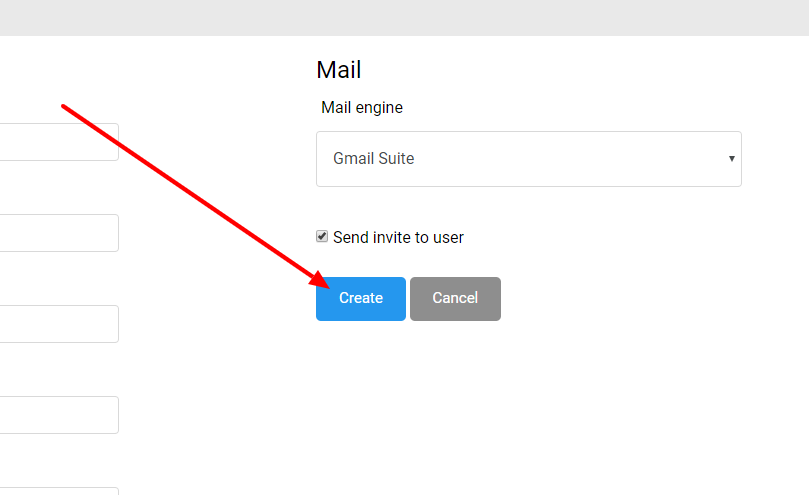
10. Make sure user receives login and Chrome App install instructions.
After the user is created they will receive their login information and instructions how to install the SalesRep app from the Google Chrome web store.
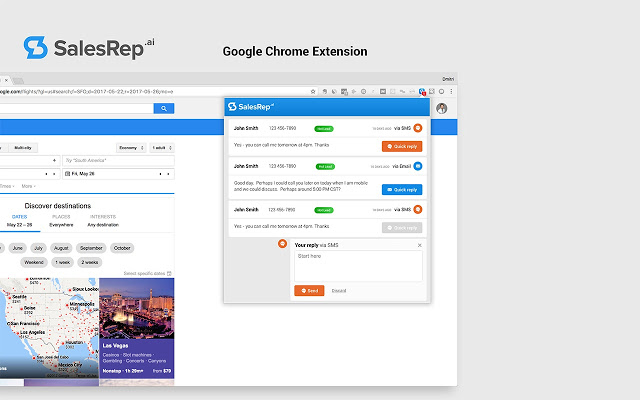
Updated over 7 years ago
