Recordings
How to upload new voicemail, introduction and transfer recordings to SalesRep.ai.
SalesRep.ai Recordings
SalesRep.ai has two locations for adding recordings:
- Department Machine Settings
- Voicemails for sequences
Department Machine Settings
This is where you will add your “Introduction” and “Transfer” recordings.
***NOTE: recordings must be uploaded in MP3 format.***
Introduction recording: The recording that the lead on the receiving end hears as soon as they answer a call from a SalesRep.ai sequence.
Sample introduction recording: Hi this is Julie from the XYZ Company, how are you doing today?
Transfer recording: The recording the lead will hear right before the SalesRep.ai transfers the call to a live agent.
Sample transfer recording: Umm.. can you please hold a second as I transfer you to the specialist.
NOTE: Notice the “Umm.. “ in the sentence, we suggest adding this type of beginning
to the transfer recording as the lead can say many different things as a response
to the introduction of recording. Doing this will make the experience a more natural
one for the lead answering the call.
The above call will look something like this:
SalesRep.ai: Hi this is Julie from the XWZ Company, how are you doing today?
Lead: I’m fine, who is this again?
SalesRep.ai: Umm.. can you please hold a second as I transfer you to the specialist.
Live Agent Answering Transferred Call: Hi, thank you for holding, how are you today?
To navigate to the Department Machine Settings:
1) Goto Settings
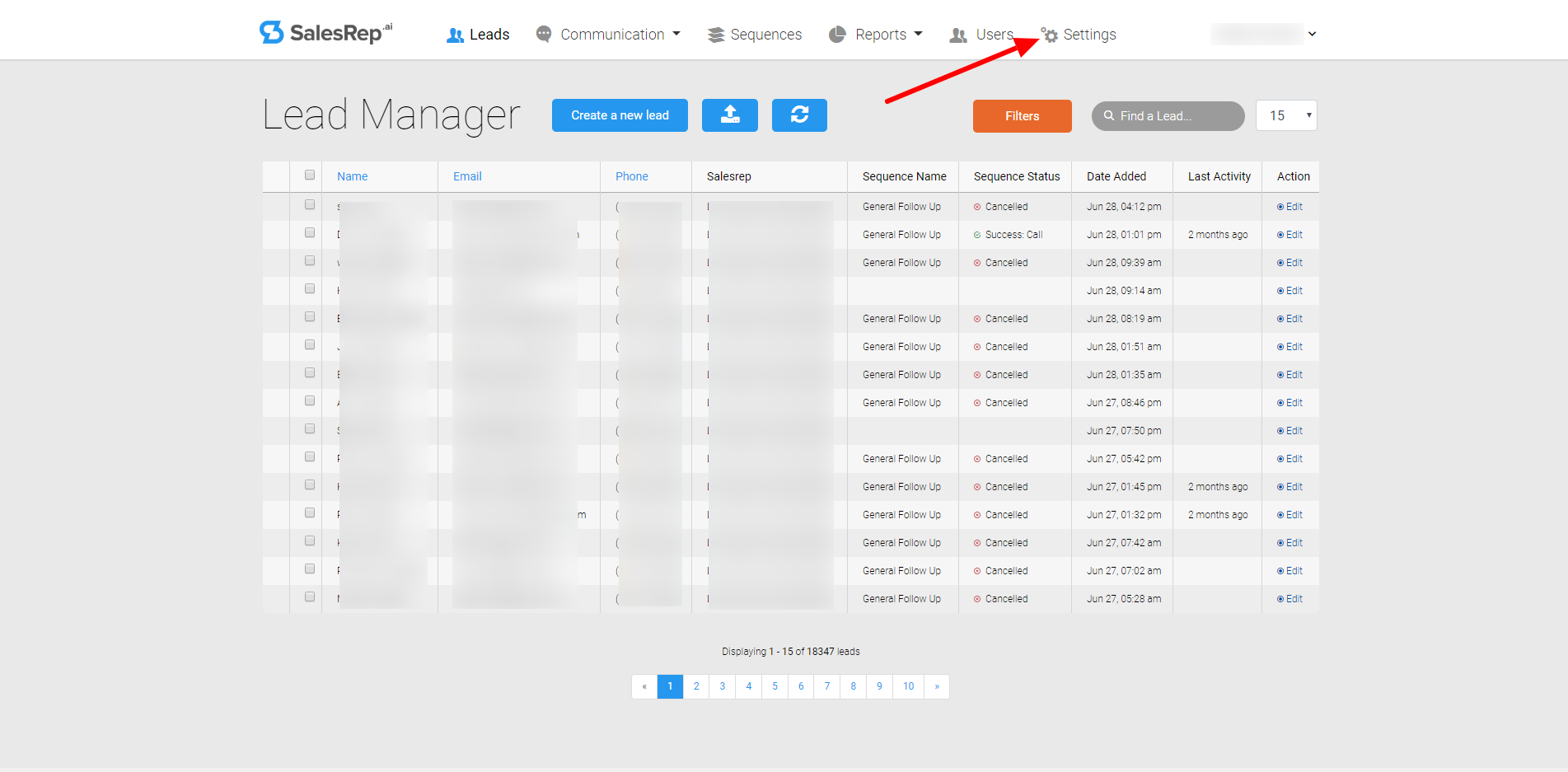
2) Click on “Machine Settings” for the Department you want:
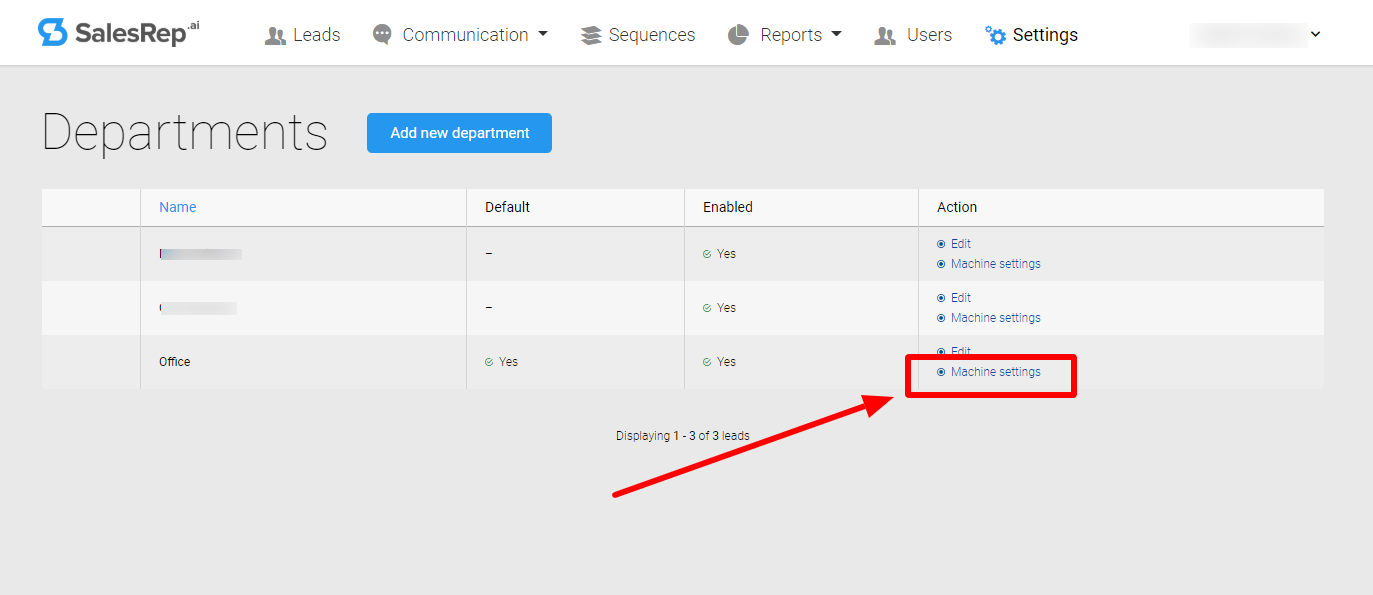
3) Choose the file from your computer that you want to upload.
1st upload your introduction recording first.
2nd upload your transfer recording.

4) Once uploaded you will see your introduction recording as part_1 & your transfer recording as part_2, make sure to listen to each to make sure these are in the correct order.
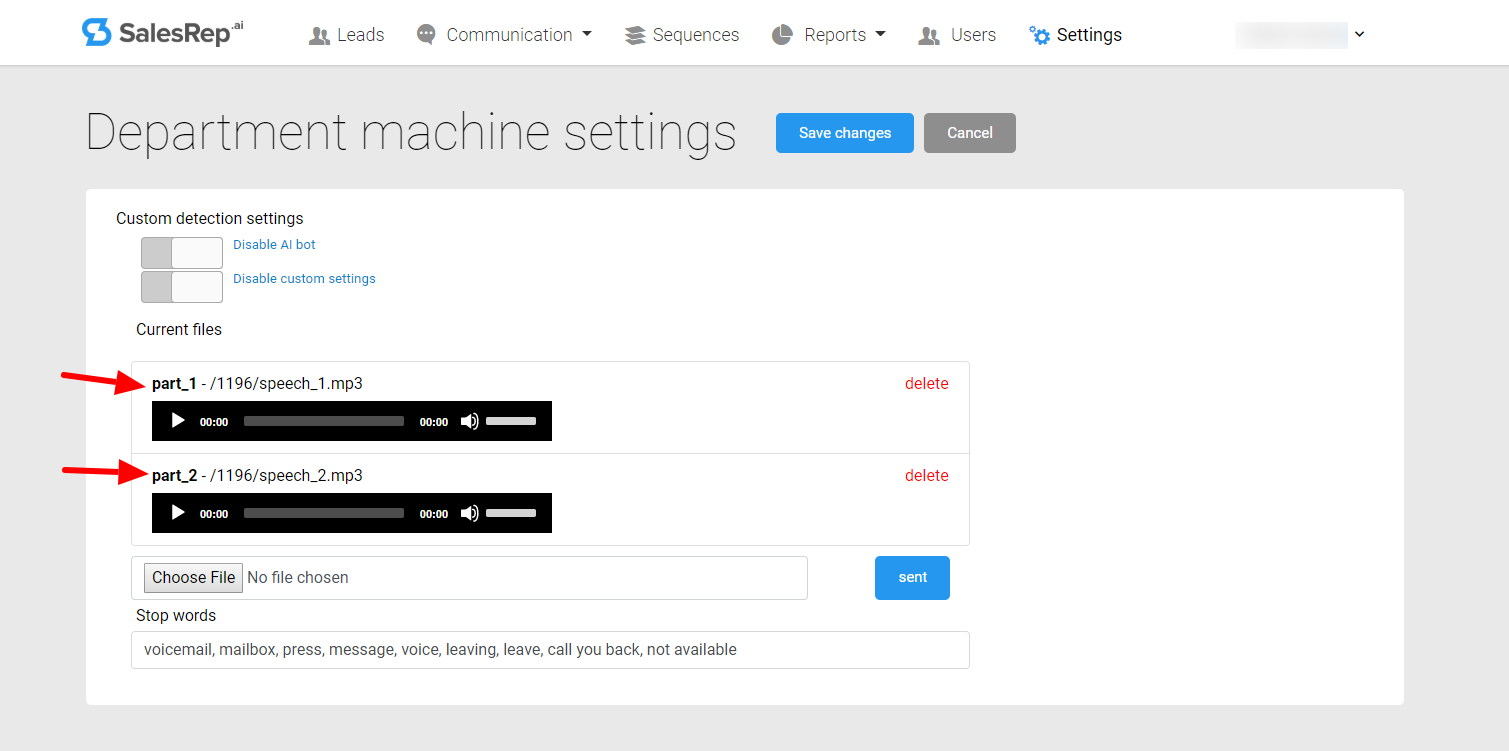
Voicemails In Sequences
This is where you will add your recordings that you wish to leave as voicemails when a lead does not answer and the SalesRep.ai detects an answering device that allows for voice messages.
NOTE: recordings must be uploaded in MP3 format.
You are able to create as many voicemail recording variations as needed to fit your follow-up style.
To navigate to the Voicemails for Sequences:
1) Goto Sequences:
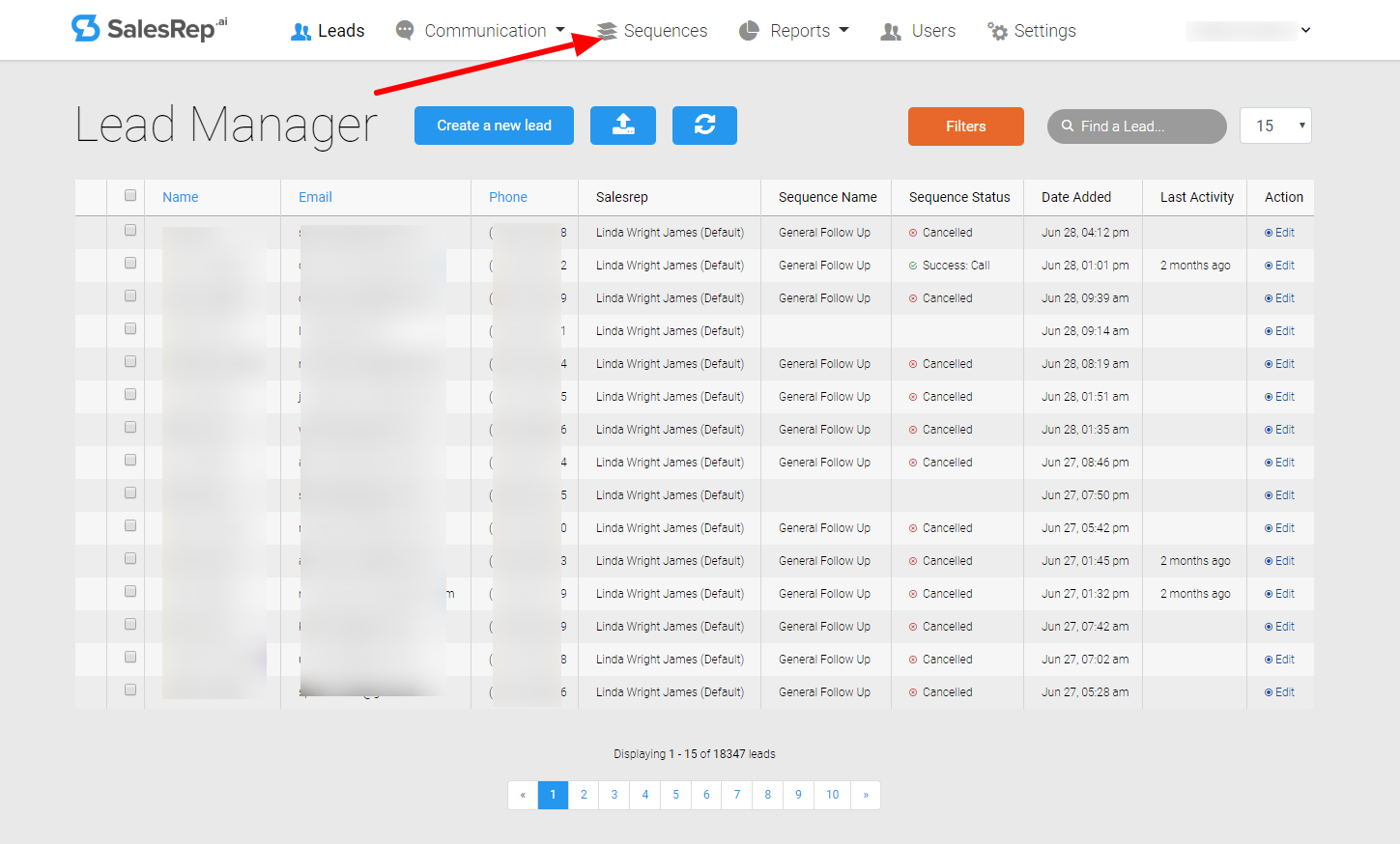
2) Choose ANY sequence to edit:
1st click "Action"
2nd click "Edit"
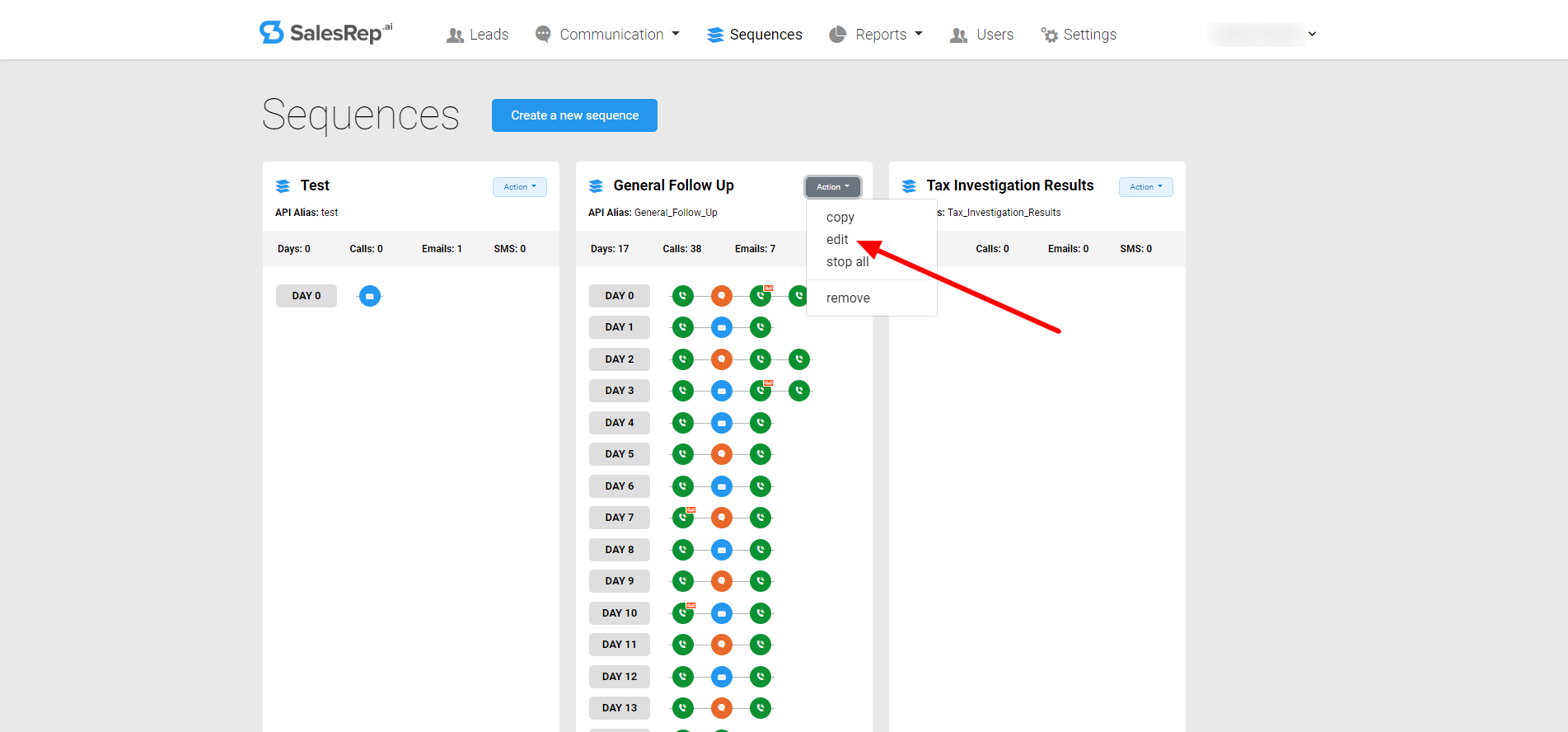
3) Choose a “Cal+VM” Block by clicking on the recording looking icon
- From here you can upload your recording by following the steps below:
1st Click New Template
2nd Create a Name for your recording
3rd Upload your Voicemail recording as an MP3 format
4th Save Changes
NOTE: Make sure to listen to your recording to make sure everything is correct.
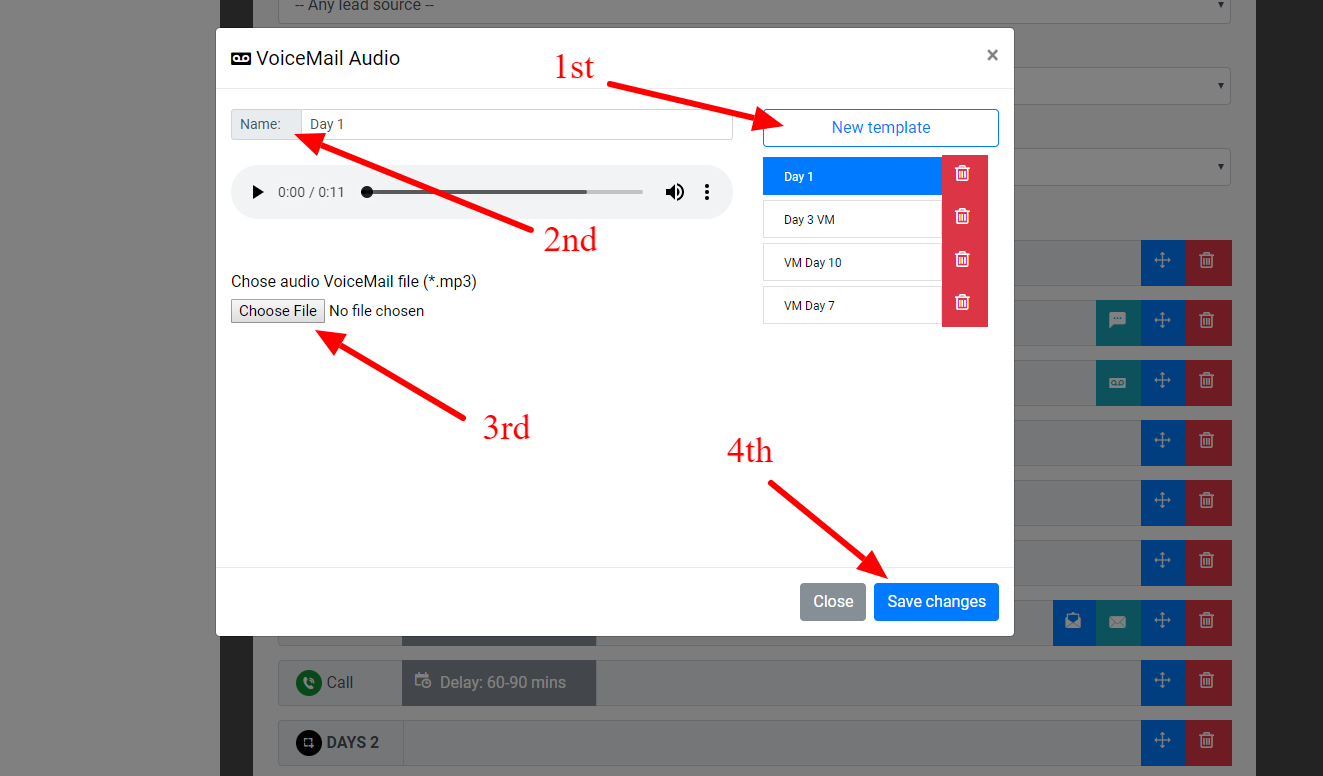
Updated about 6 years ago
